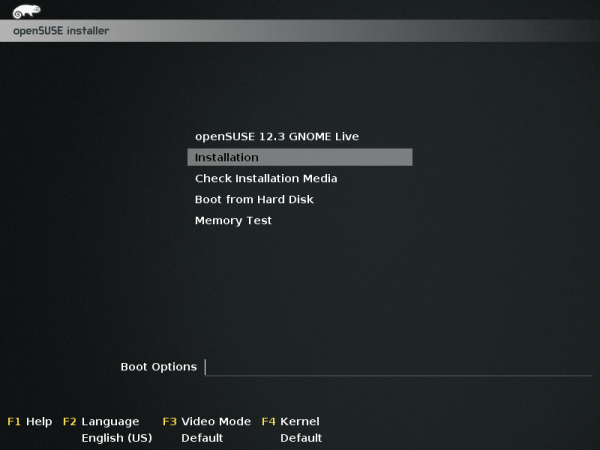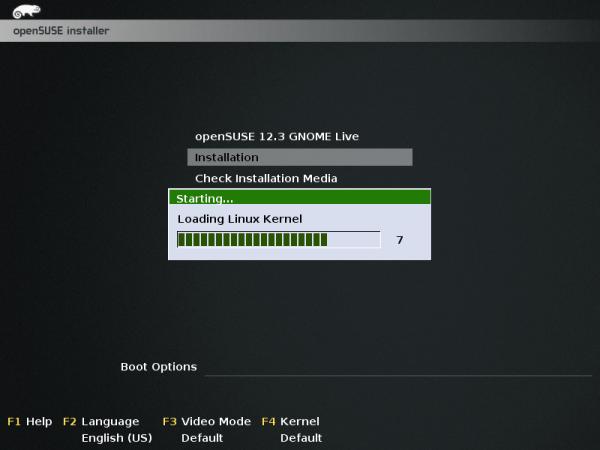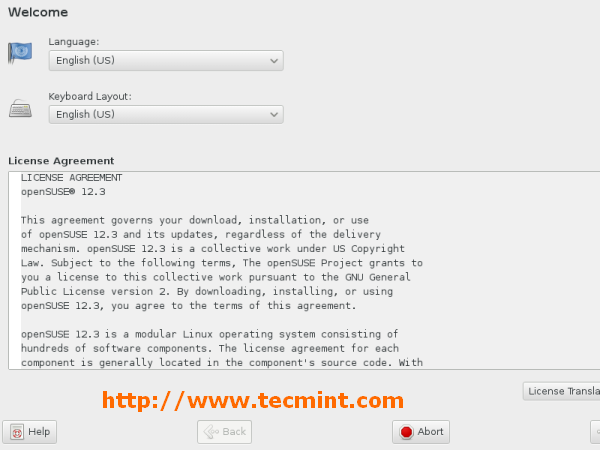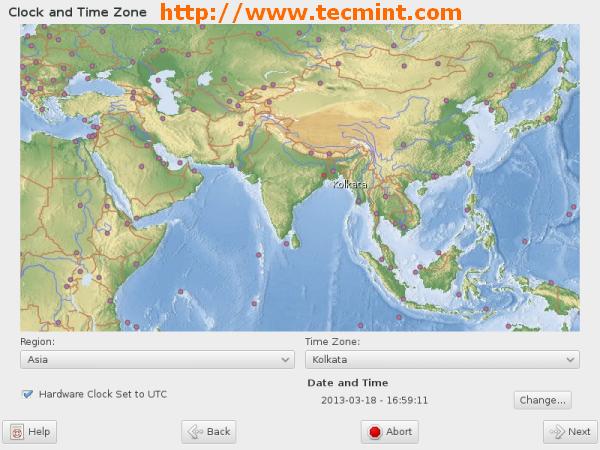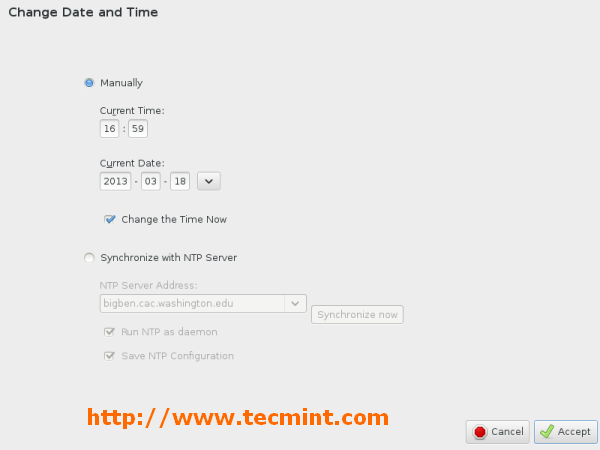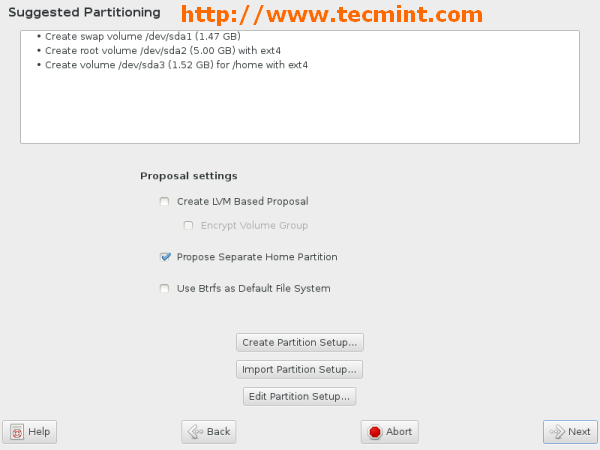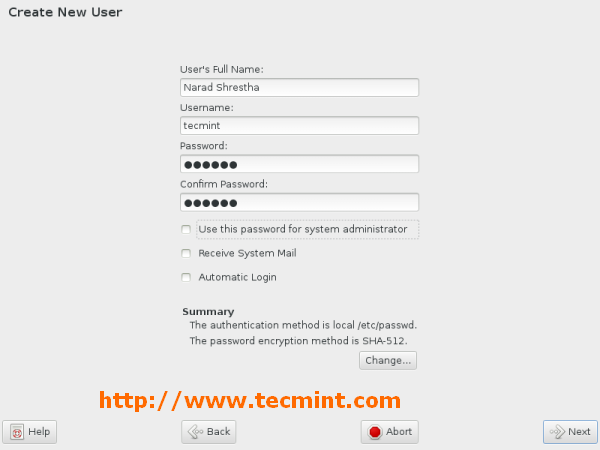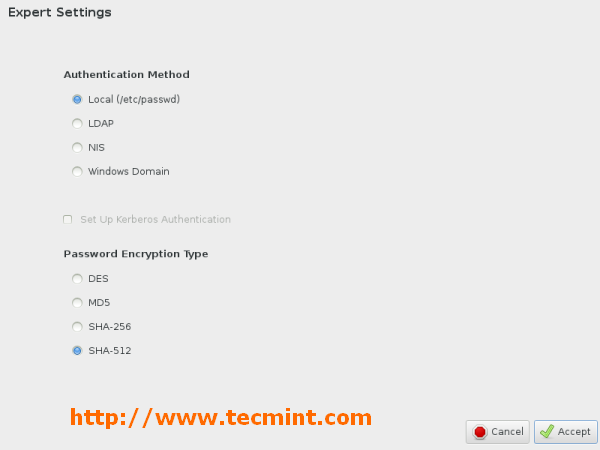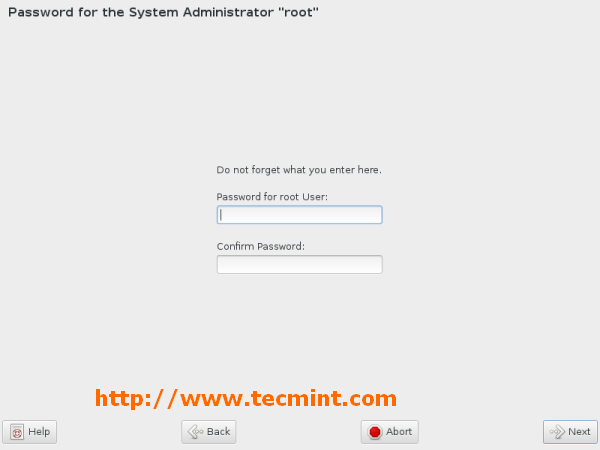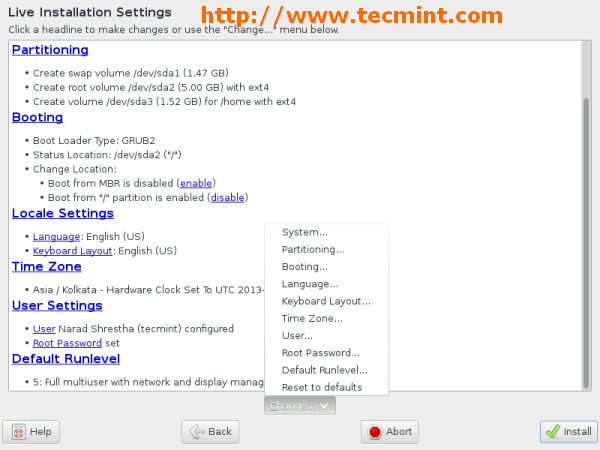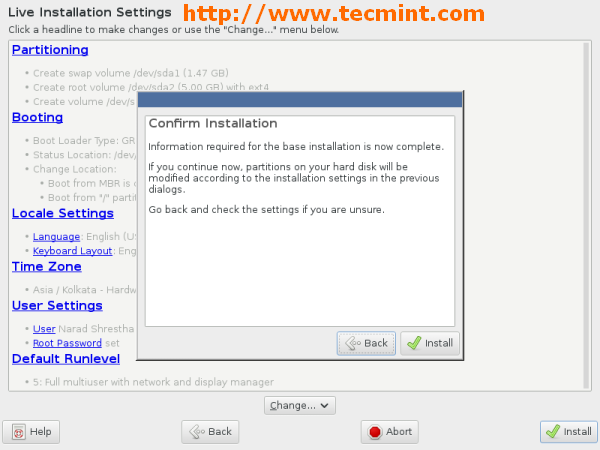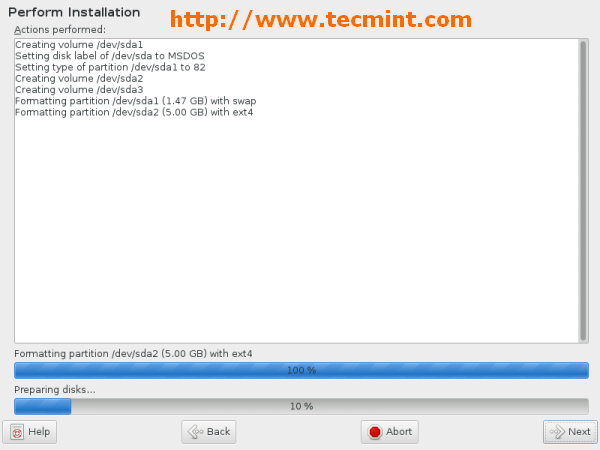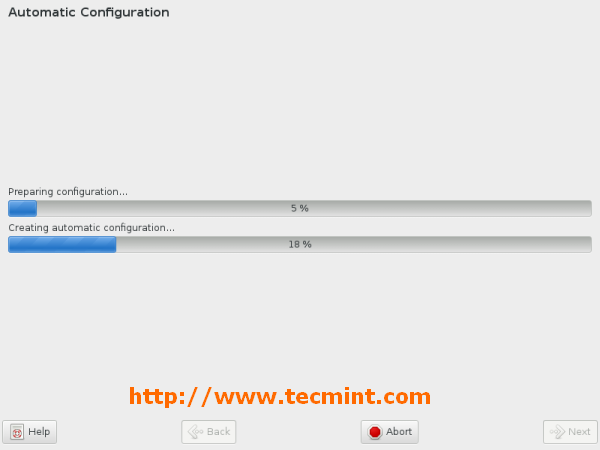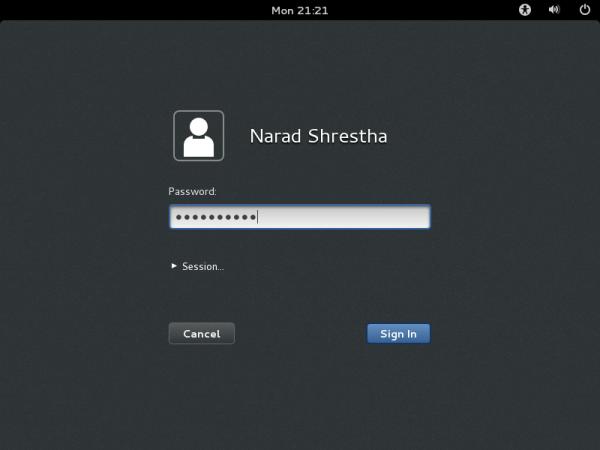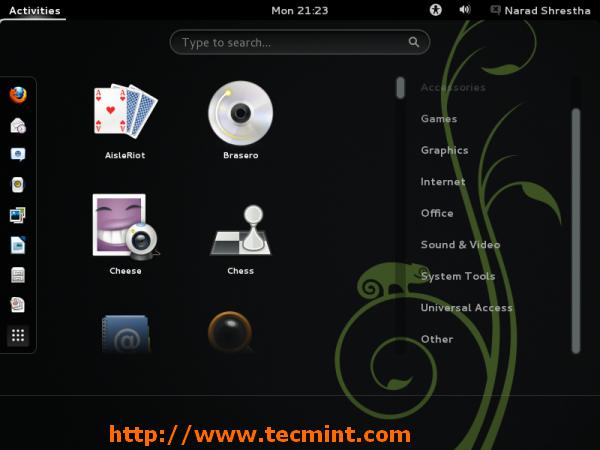Installation of OpenSUSE 12.3 Linux with Screenshots
1. Boot your system with OpenSUSE 12.3 installation media i.e CD/DVD or ISO image.
3. Loading Linux kernel.
4. Welcome screen, From where we can select Language and keyboard layout. Read license agreement and proceed further installation once agreed.
5. Clock and timezone settings.
6. Please click on change if you want custom setting of date and time. You can change it manually or sync withNTP Server as show below. Click Accept once done.
7. File system partitioning. We opted default filesystem partition. You may choose manual filesystem partitioning as options provided.
8. Create new user and it’s password. Uncheck all three options. Click on change to select authentication method.
9. Please select authentication method and click on Accept.
10. Set root user password and click on Next.
11. Verify settings, you may change settings after clicking on headlines or click on Change button. Once done click on Install.
12. Installation confirmation. Click on Install to proceed.
13. Performing installation. Creating volume and formatting filesystem for installation. Sit back and relax… This may take several time.
14. Installation completed, remove installation media and click on Reboot Now.
15. Post installation.
16. Login screen. Supply password for user created during installation.
17. openSUSE 12.3 Desktop.