How to configure 3PAR with HPE InfoSight
HPE previously announced the availability of HPE InfoSight for 3PAR. This post is about the process of setting up 3PAR Cross-stack Analytics for VMware. This allows a number of insights into the performance of VM’s held on the storage.
HPE 3PAR INFOSIGHT PERQUISITES
Hello 3PAR Guys, today I will show you how to enable VMware integration in HPE InfoSight. Before you register your system in InfoSight you need the following prerequisites in place:
- 3PAR Call Home enabled, as I describe here
- An active support contract is in place, which you can verify with the HPE Warranty Checker
- Additionally if you wish use Cross-stack Analytics for VMware the following requirements apply:
- Minimum 3PAR OS 3.2.2 MU4 minimum with Service Processor version 4.4 MU7 or later
- 3PAR OS 3.3.1 with Service Processor 5.0 MU3 or later
- 3PAR Service Processor must be configured to use the RDA Transport Agent (SSA is not supported)
- VMware vCenter versions 5.5, 6.0 or 6.5
HIGH-LEVEL SETUP STEPS
If the above requirements are in place you will then be able to complete the following high level steps to get InfoSight with cross-stack analytics.
- Register the system with InfoSight
- Configure VMware integration in the Service Processor
- Ensure that the RDA transport mode is used for the Service Processor
We will run through these steps in the next sections:
REGISTERING SYSTEM WITH INFOSIGHT
- Logon to InfoSight with your HPE passport ID
- Click on the HPE 3PAR StoreServ / StoreOnce Register Systems link on the Welcome Page (Settings > Register Systems). It’s easiest if you create
- You will then choose a system group you want to assign the device to. This allows you to group all your organisations devices
- You will then be presented with a System Group Registration Token to copy and paste onto each 3PAR to perform registration. You will see a full set of instructions on how to do this, with the choice of doing this via CLI, SSMC and IMC.
INTEGRATING THE 3PAR SERVICE PROCESSOR WITH VCENTRE
The exact steps you need to take will depend on the version of the Service Processor you are running. First we look at doing this with service processor 5.0.3
VCENTRE INTEGRATION SERVICE PROCESSOR 5.0.3
1 Once you are logged into your Service Processor you can see the firmware version of the service processor like in the screenshot below
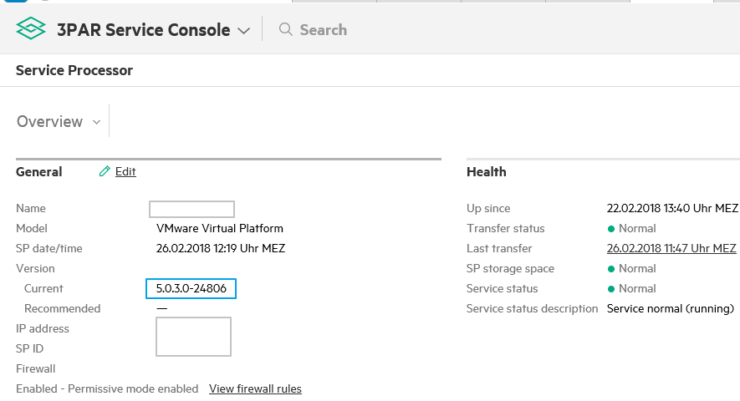
2 Now go to Systems from the main menu
3 From the Actions Menu chose Edit System
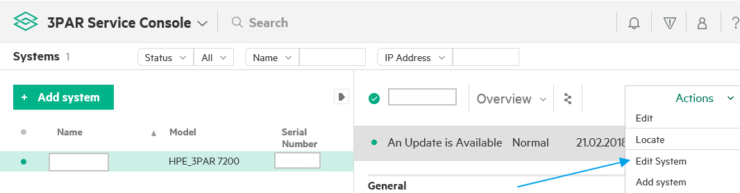 3 Choose VMware integration
3 Choose VMware integration
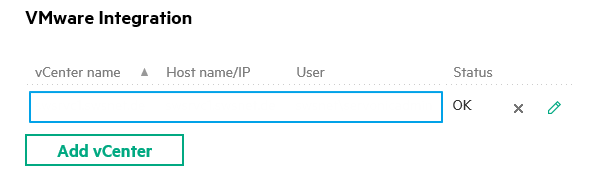
4 Choose Add vCenter. Enter IP address, password and other relevant information for your vCenter. The account supplied needs to have read only access to the vCentre
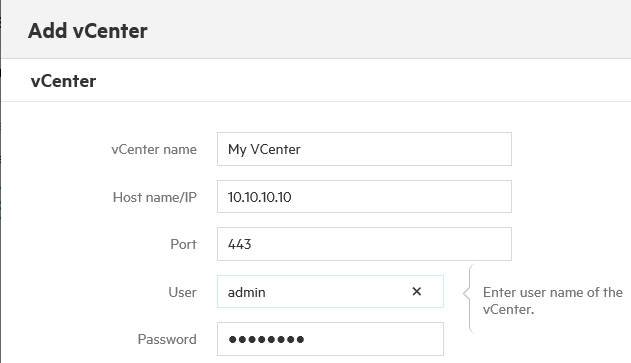
VCENTRE INTEGRATION SERVICE PROCESSOR 4.X
- Login to SPOCC
- Select SPmaint from the Main Menu and choose Option 3 “StoreServ Configuration Management”
- Choose “Add StoreServ” then “Add vCenter”
- Supply the required information and click add. The account supplied needs to have read only access to the vCentre
RDA TRANSPORT MODE
If you got this Message:
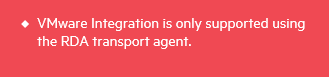
Than the RDA Transport Protocol is not active, and the SP uses the old SSA transfer agent. This happens mostly, if you have updated the Service Processor from 4.4 to 5.0. To solve this:
Logon to the Service Processor with the “hpepartner” Account and go to “Edit SP configuration”.
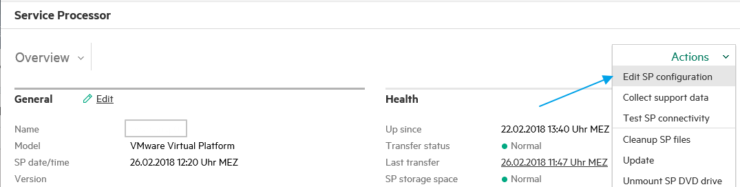 Now under Support change from SSA to RDA Transport Agent.
Now under Support change from SSA to RDA Transport Agent.
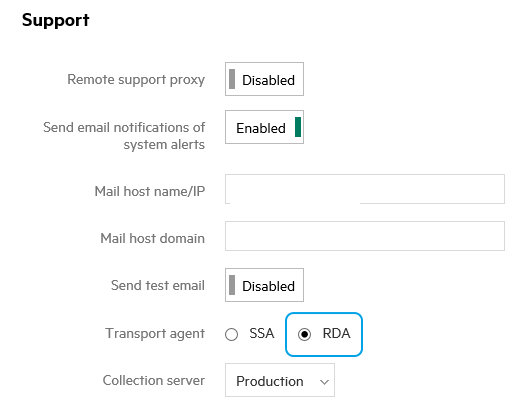
Check if Call Home Transfer is still working, it may be the RDA needs different firewall exceptions on your site.
Note that Service Processor 4.x releases require HPE Support to modify the configuration from Secure Service Agent (SSA) to Remote Device Access (RDA).
CHECKING INFOSIGHT IS INTEGRATING WITH VCENTRE
The setup steps are now complete we can now check everything is working as expected.
In Activity, we see now VM Collections running.
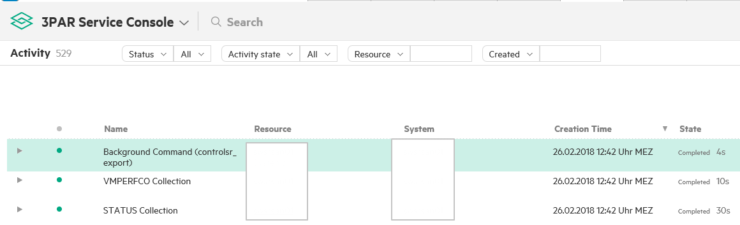
To be able to view the collected stats we need to wait 2-4 hours then log onto InfoSight and click “VM Details”:
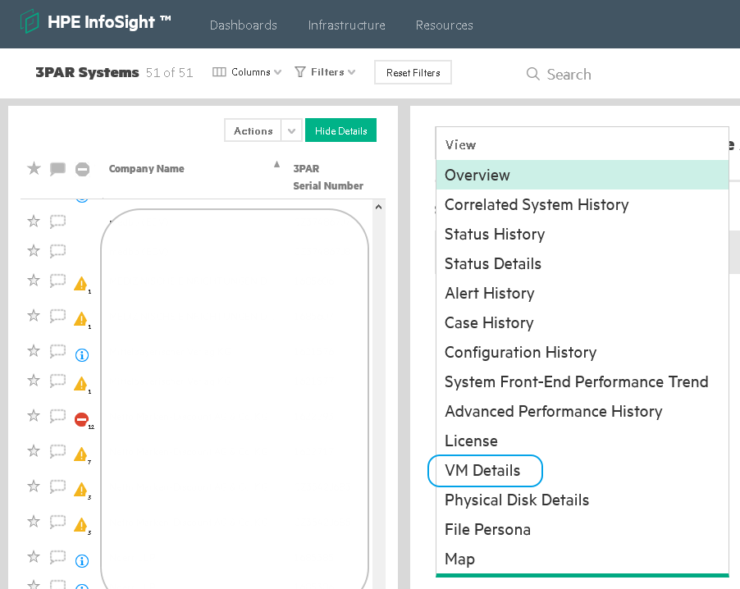
Now you get lots of VM to Storage related information:
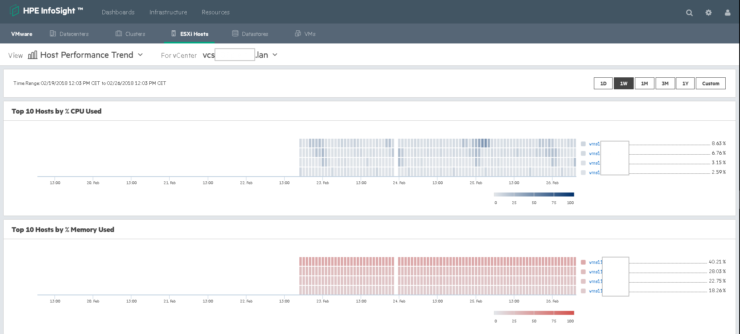
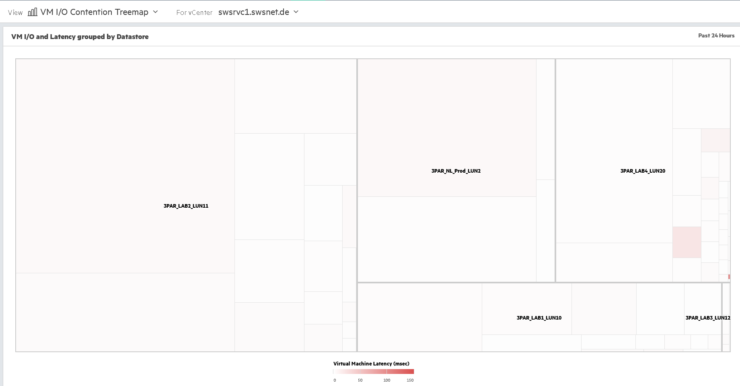
For further information on the setup process look at the HPE Infosight For 3PAR Quickstart Guide v1.4
In this previous post available you can see more examples other reports InfoSight will make available. That is all the steps you need to configure 3PAR with InfoSight.
Thanks to the HPE InfoSight team for reaching out with additional information to support this post.