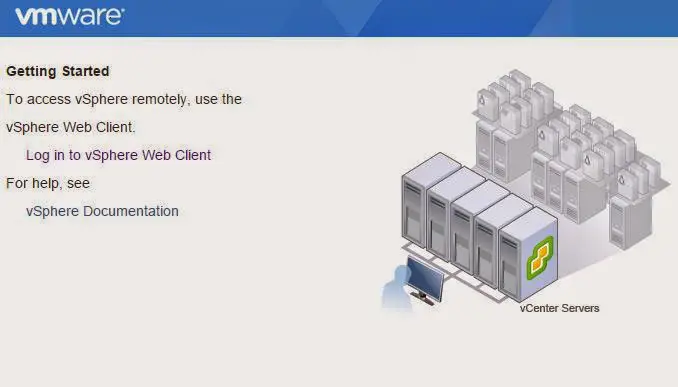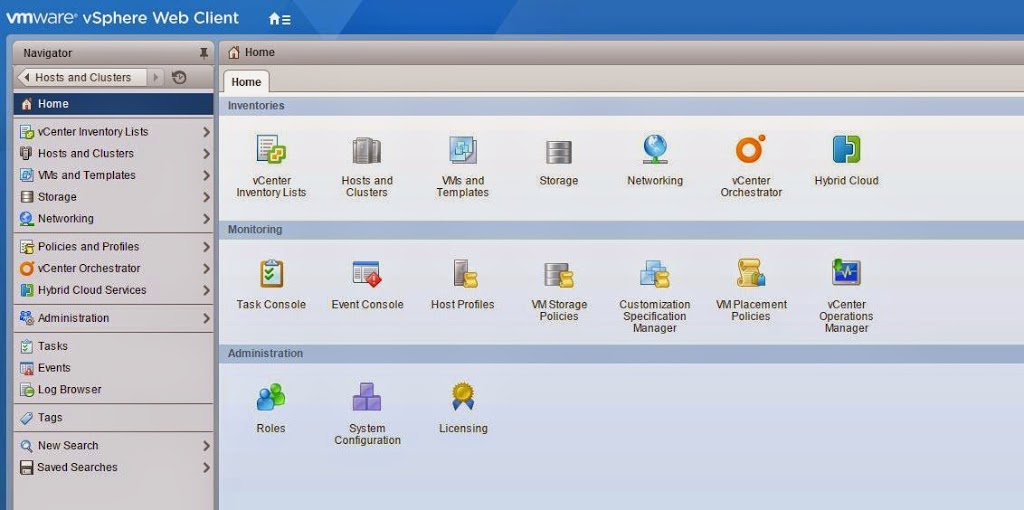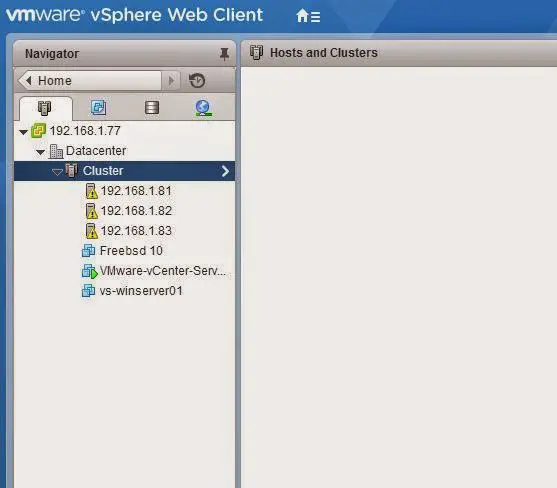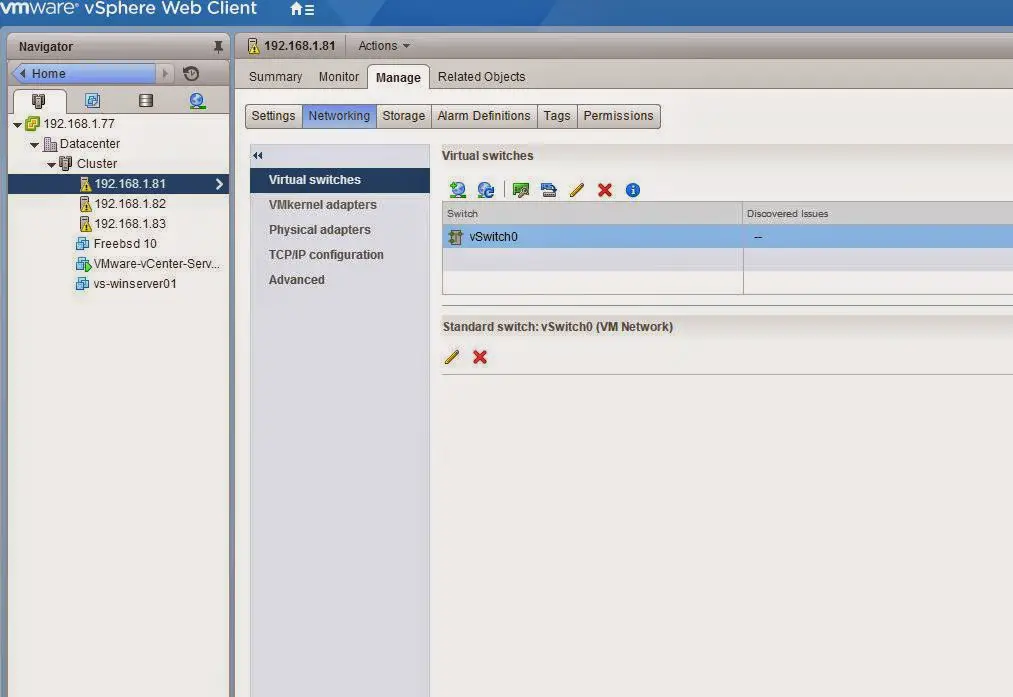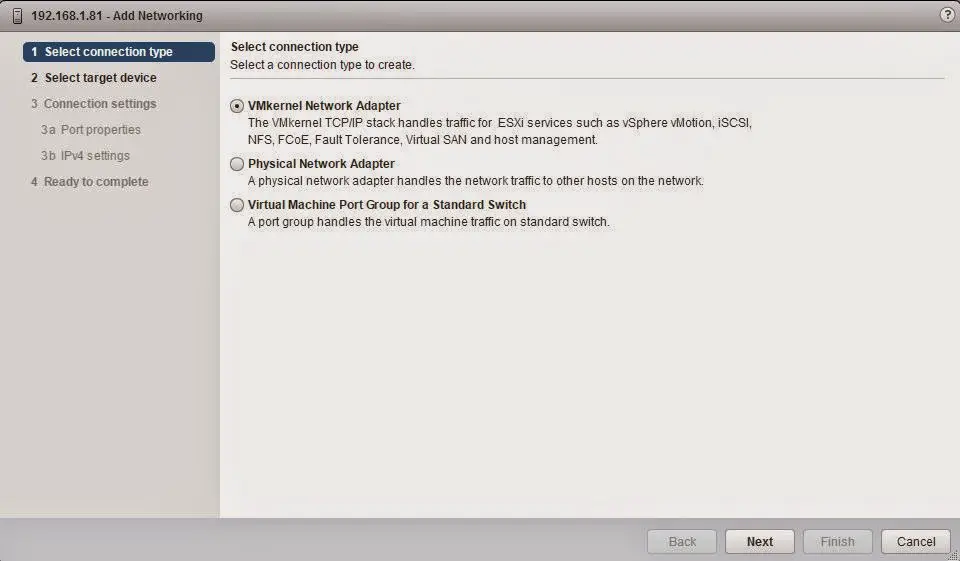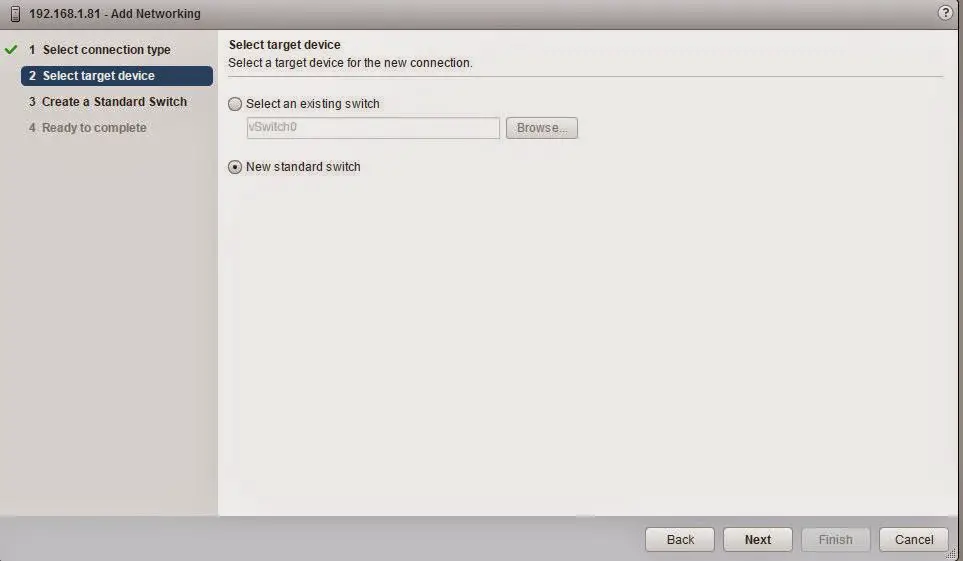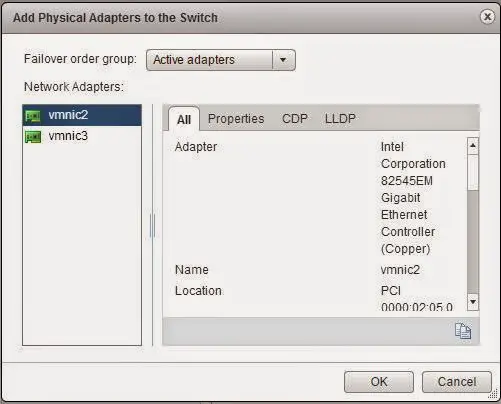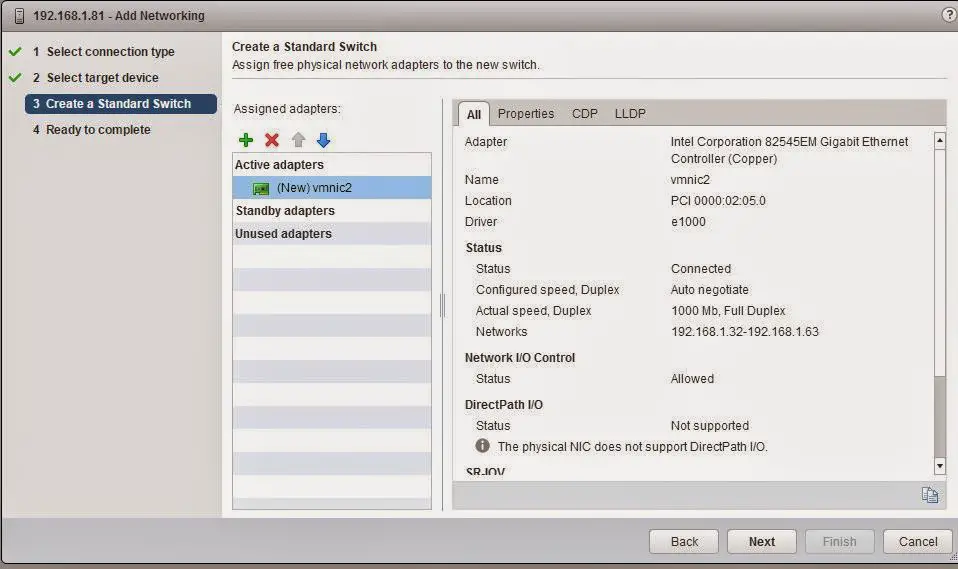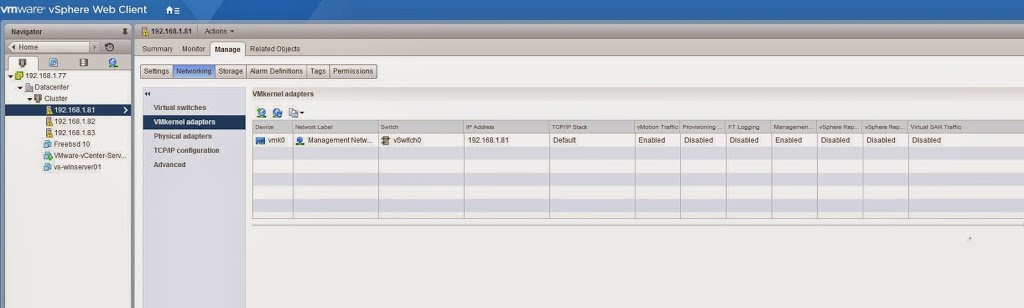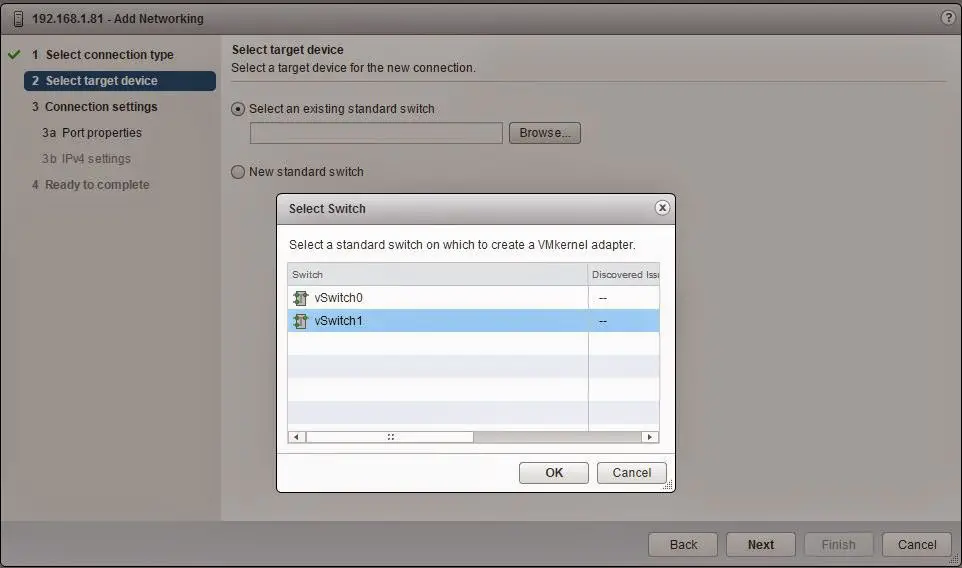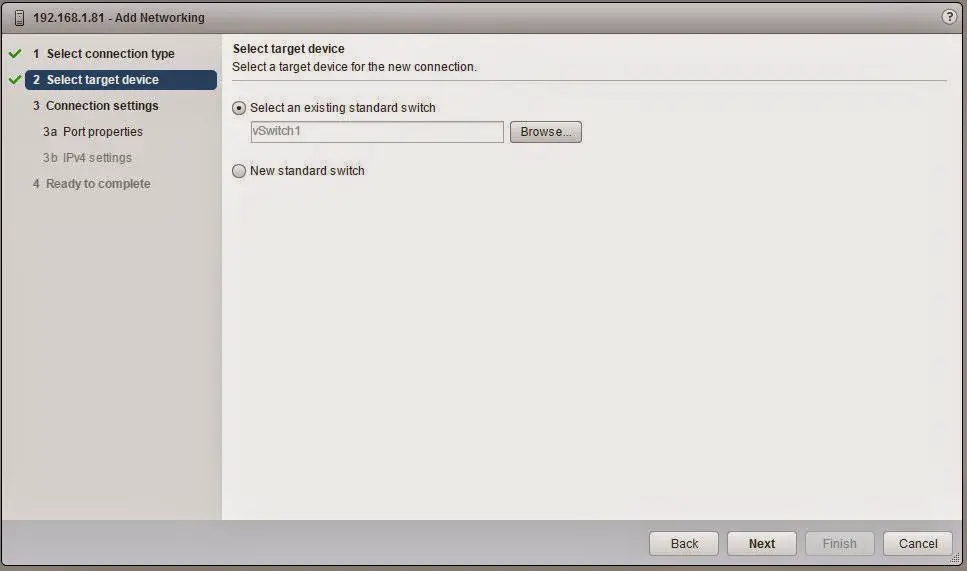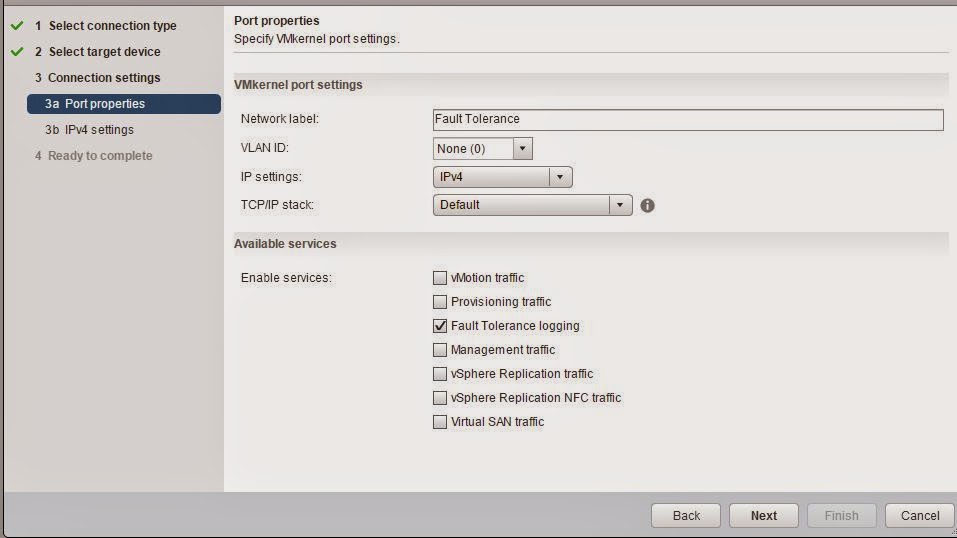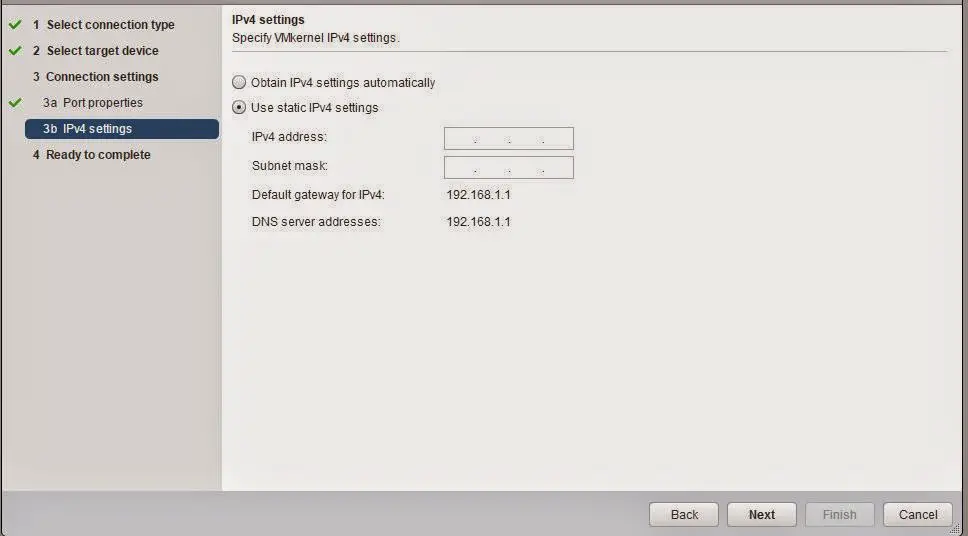How To Configure Fault Tolerance in vSphere 6
Make sure to follow the Requirements Here
We will be showing off 4 vCPU Fault Tolerance.
Login to vSphere vCenter 6 Web Server.
Click on Hosts and Clusters.
Select your first host.
Click on Manage
Click on Networking
This pop’s up.
Select Physical Network Adapter, and Click Next.
Select new Standard Switch, and Click Next.
Select vmnic2
Click Next
Click Finish.
Repeat on all other hosts in the cluster.
Select Host one again.
Click on Manage
Click on Networking
Click on VMkernal Adapters
This pop’s up.
Click on Next.
Click browse under Select a existing stand vSwitch .
Select vSwitch one, Click ok.
Click Next.
In Network Label, label the name to fit your needs. In this case I will use Fault Tolerance.
Enter in VLAN ID if required, since this is a lab, I will leave it blank.
Check Fault Tolerance Logging, and click next.
Enter in Static IP Information, or DHCP if you have a scope setup.
Click Next, and finish.
Repeat on all other hosts in the cluster. Make sure each has a different IP Address.
Next we enable Fault Tolerance on the VM.