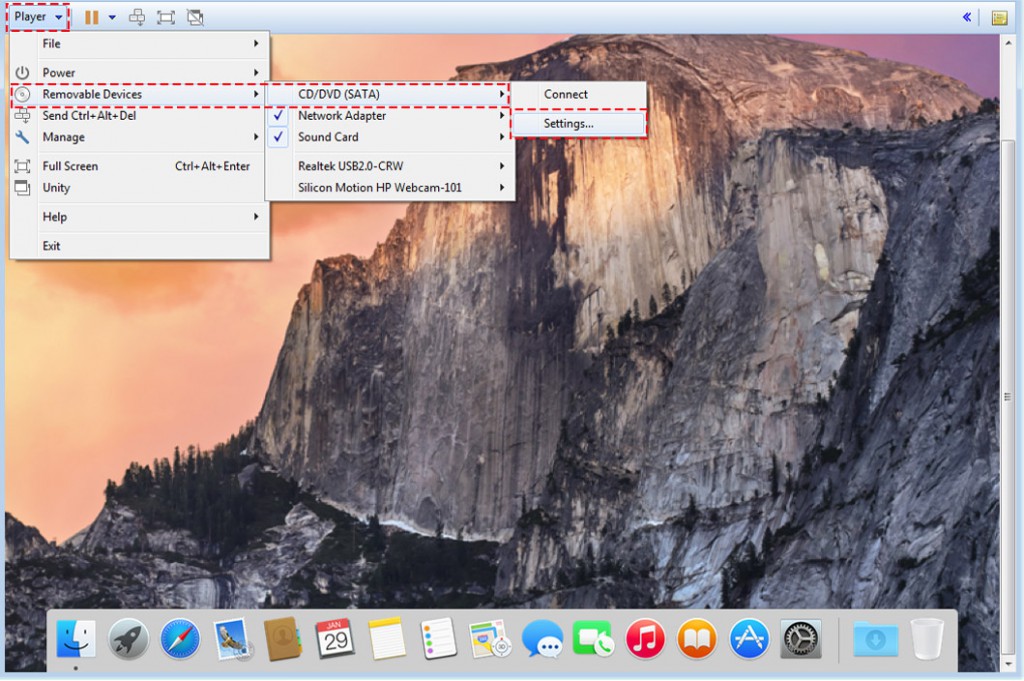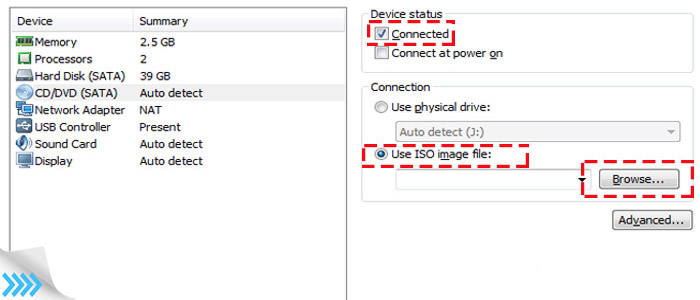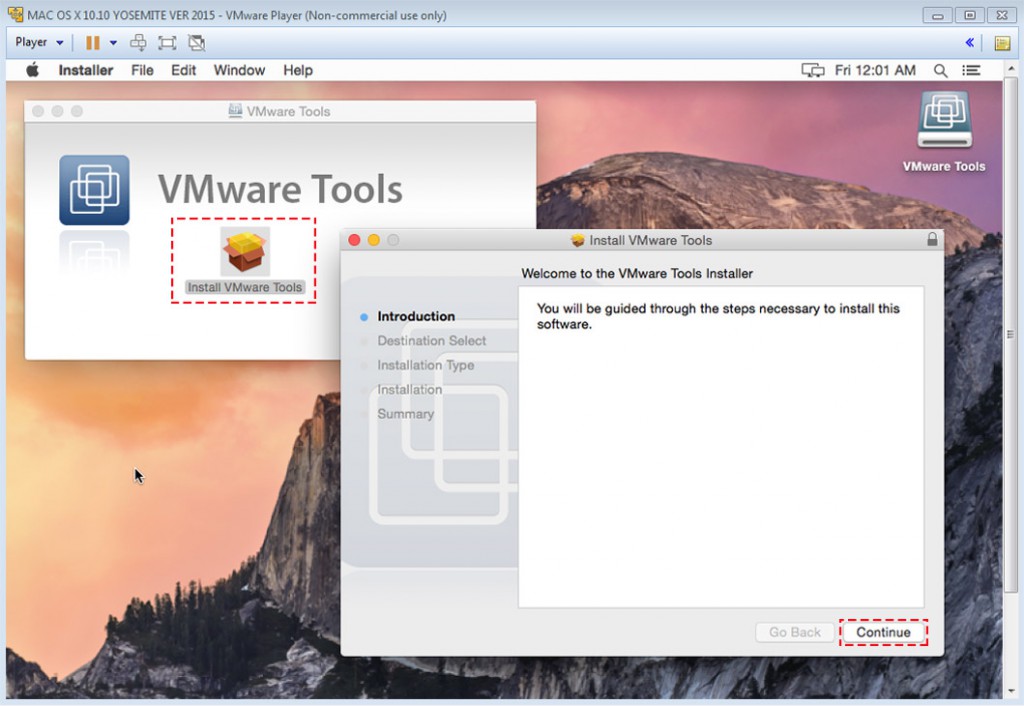How to Install VMWare Tools on Mac OS X
How to Install VMWare Tools on Mac OS X: Hi My Friend. If you want enable 128 vram on your Virtual machine, You should install VMware Tool. VMware Tools is a suite of utilities that enhances the performance of the virtual machine’s guest operating system and improves management of the virtual machine
- Graphics are set to accelerated with a max of 128MB display memory
- Shared folders between host and guest file systems, Drag your file form windows to mac
- Fullscreen mode display on Virtual machine
- Improved mouse performance
- Synchronization of the clock in the virtual machine with the clock on the host or client desktop
VM Tool: https://goo.gl/K1qg6X
All Step to install VMware Tool on VMware Player or Workstation:
Step 1: Mount VM Tool.iso file to VMware
Turn on Your Mac OS X on Vmware Then click Player – Removable Devices – CD/DVD (SATA) – Setting
Mount Darwin.iso file to OS X on VMware
Step 2: Open your VMware Tool folder then find “VM Tool.iso” file
Click use ISO image file – Browse – “VM Tool.iso”
Step 2: Select ISO on VMware
Step 3: Install VMware Tool on Your OS X
Open VMware Tool folder on OS X Desktops then click on “Install VMware Tool” file.
Step 3: Install VMware Tool
When your vmware tool is installed, you must restart your os x. You can click icon “Full screen mode” to fix your resolution display. Thanks!