How To Install VMware Tools on Fedora 20 Running on ESXi Host
Today I would like to share with you how to install VMware Tools on a freshly installed Fedora 20 running on a free version of ESXi host. I choose basic (minimal) istallation for this Fedora 20 running on ESXi host.
First, install the required package below: –
# yum -y install net-tools perl tar
Then, we must ensure everything are up to date by running the following commands: –
# yum -y update
Next, reboot Fedora 20 to have it running on new kernel: –
# reboot
Now, at the Fedora 20 VM console, click Install/Upgrade VMware Tools as per screenshot below: –
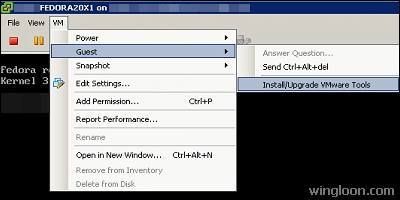
Next, click Ok to continue as per screenshot below: –
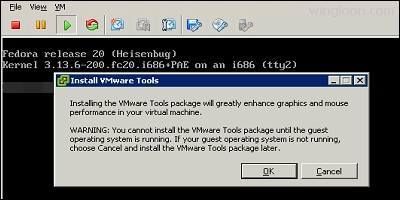
Now, run the following command to mount the ISO: –
# mount /dev/cdrom /media
Next, run the following command to extract the VMware Tools files to /tmp target directory: –
# tar xvfz /media/VMwareTools-8.6.11-1180212.tar.gz -C /tmp
Now, run the following command to automatically accept default settings and install VMware Tools: –
# /tmp/vmware-tools-distrib/vmware-install.pl --default
Finally, with all the steps above I hope you are able to use VMware Tools. Thank you.