VMware Tools in Kali Linux
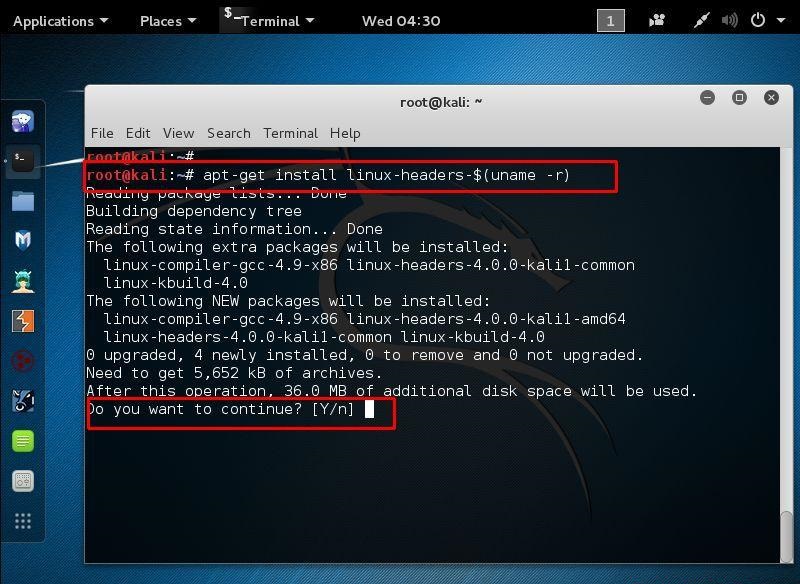
Should you decide to create your own VMware installation of Kali Linux rather than using our pre-made VMware images, you will need to follow the instructions below in order to successfully install VMware Tools in your Kali installation.
Installing VMware Tools in Kali Linux Rolling
As of Sept 2015, VMware recommends using the distribution-specific open-vm-tools (OVT)instead of the VMware Tools package for guest machines. To install open-vm-tools in Kali, first make sure you are fully updated, and then enter the following:
apt update && apt -y full-upgrade
# Reboot now in case you have updated to a new kernel. Once rebooted:
apt -y –reinstall install open-vm-tools-desktop fuse
reboot
Adding Support for Shared Folders When Using OVT
Unfortunately, shared folders will not work out of the box. To enable this feature for your current session, you will need to execute the following script after logging in:
#!/bin/bash
vmware-hgfsclient | while read folder; do
vmwpath=“/mnt/hgfs/\${folder}”
echo “[i] Mounting \${folder} (\${vmwpath})”
mkdir -p “\${vmwpath}”
umount -f “\${vmwpath}” 2>/dev/null
vmhgfs-fuse -o allow_other -o auto_unmount “.host:/\${folder}” “\${vmwpath}”
done
sleep 2s
EOF
chmod +x /usr/local/sbin/mount-shared-folders
If you wish to make it a little easier, you can add a shortcut to the desktop (and allow the script to be executed upon double clicking if you are you are using GNOME):
gsettings set org.gnome.nautilus.preferences executable-text-activation ‘ask’
Restarting OVT
If OVT stops functioning correctly, such as Copy/Paste between host and guest, the following script may help out:
#!/bin/bash
killall -q -w vmtoolsd
vmware-user-suid-wrapper vmtoolsd -n vmusr 2>/dev/null
vmtoolsd -b vmroot 2>/dev/null
EOF
chmod +x /usr/local/sbin/restart-vm-tools
ln -sf /usr/local/sbin/restart-vm-tools /root/Desktop/restart-vm-tools.sh
Installing VMware Tools in Older Kali Versions
The latest version of vmware-tools at this date compiles against our kernel, albeit with several warnings. We utilise a set of vmware-tool patches to facilitate the installation.
apt-get install git gcc make linux-headers-$(uname -r)
git clone https://github.com/rasa/vmware-tools-patches.git
cd vmware-tools-patches/
Next, mount the VMware tools ISO by clicking “Install VMware Tools” from the appropriate menu. Once the VMware Tools ISO has been attached to the virtual machine, copy the installer to the downloads directory and then run the installer script :
cp /media/cdrom/VMwareTools-9.9.0-2304977.tar.gz downloads/
./untar-and-patch-and-compile.sh